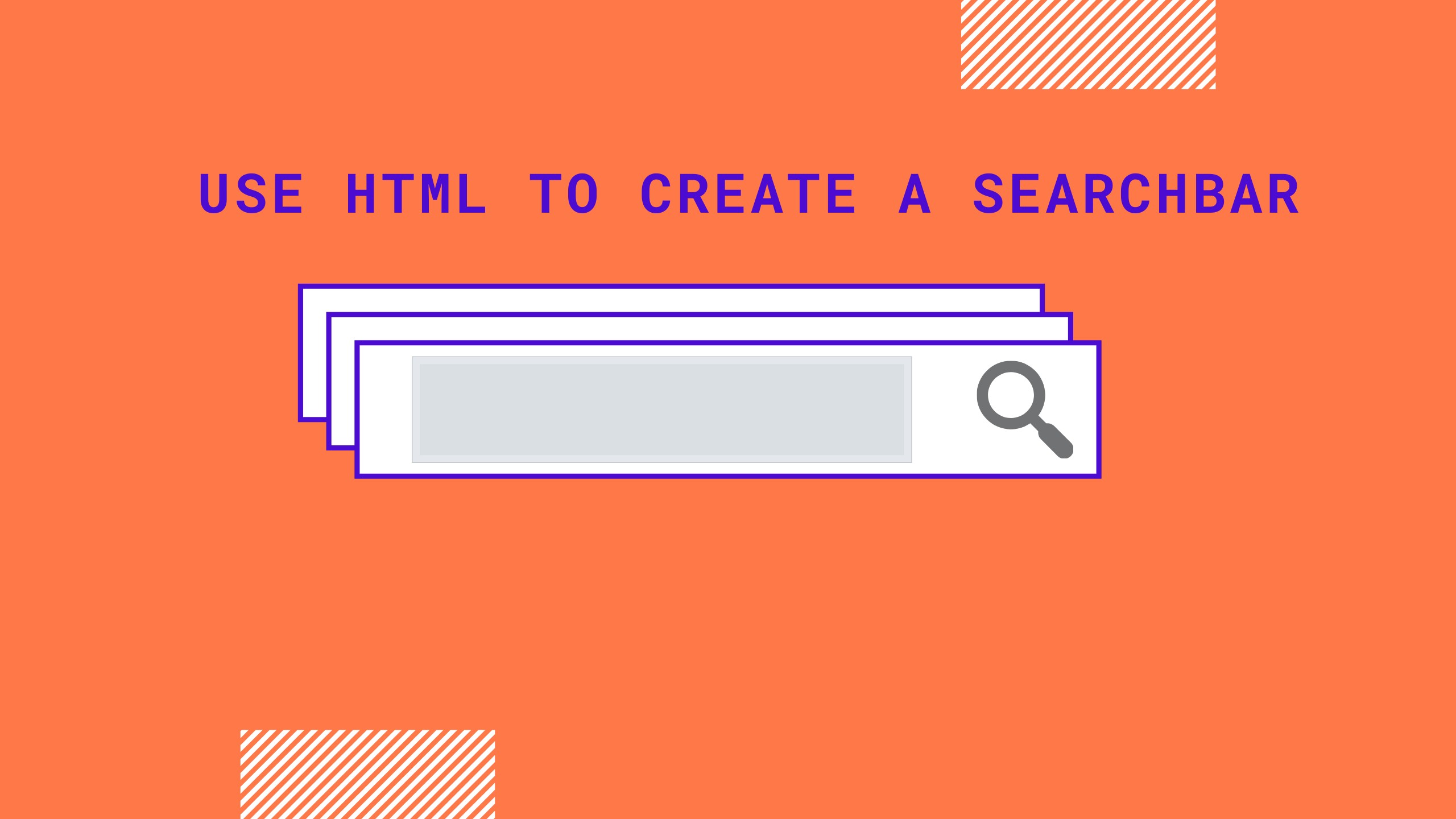
A search bar will allow you to get the information you need faster. With this, you will be able to streamline your search and get accurate results. Know that the search engine can even allow you to get information about your competitor’s links and get popular queries from readers. As such you will get the information needed to tailor and format your site in such a manner that it can grow and flourish.
But first, you will need to make the search bar and we are here to help you out. Here we will let you know how to create a search bar in HTML.
Steps to follow to make a search bar in HTML
- The first step is to type in the needed HTML code. For this, you can make use of any kind of text editor. Know that if you have an existing HTML file then you can open it in your text editor too, where you want to make use of the HTML and CSS code to create a custom search bar.
- Know that since the very first thing that’s needed is the bar itself so you will need to use three kinds of HTML elements to get that done. One is <form>, the other is <input> and the other one is <button>. Know that <form> will allow for the user input while the <input> element has the search type. Lastly, the <button> element will help you submit your form and begin the search.
How can you make your search bar better?
Know that the above will let you create the search bar, but by tinkering with the <input> tool you will be able to add more features to your bar. Note that if you use these tools then you can add more:
- Type: With the help of this you will be able to set just how the input looks like on your screen. Know that there are multiple kinds of types. There’s the check box, password, and radio types as well. But do keep in mind that we will just be using search for creating the bar here.
- Placeholder: Know that placeholder is some kind of text which will give you (or the user) a hint about what the given input is getting used for.
- Name: Note that “q” is mostly used for the query name of the search box.
- ID: Making an ID will make it way easier for you to reference your input box right from the JavaScript.
Know that for input, many make use of the normal search type. But apart from this, you can indeed make use of the text type as well. While it can be confusing to pick the right one, but note that if you choose search type then you will get some more functionality. For example, you will be able to add a delete button in your search bar with the help of search type.
How to get rid of ads in custom search bars?
Ads in search bars are a huge and annoying problem. Know that you can remove ads google custom search by simply toggling the ad sense off. However, this is something that you will be able to do if your website is for a nonprofit, government or educational organization.
To get a fully ad-free experience you can simply use an alternative to Google. For example, you can use ExperTrec. Here you won’t get any ads in your search bar. But note that to get this you will have to pay a small amount of approximately $9.
So here are all the tools that you will need to successfully create a search bar for your site. If you make use of these, then you can customize the size and colour to get the results you want. So, in the end, your readers will be able to make use of the search bar to get the accurate results that they were looking for.

Leave a Reply